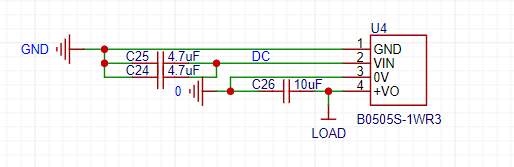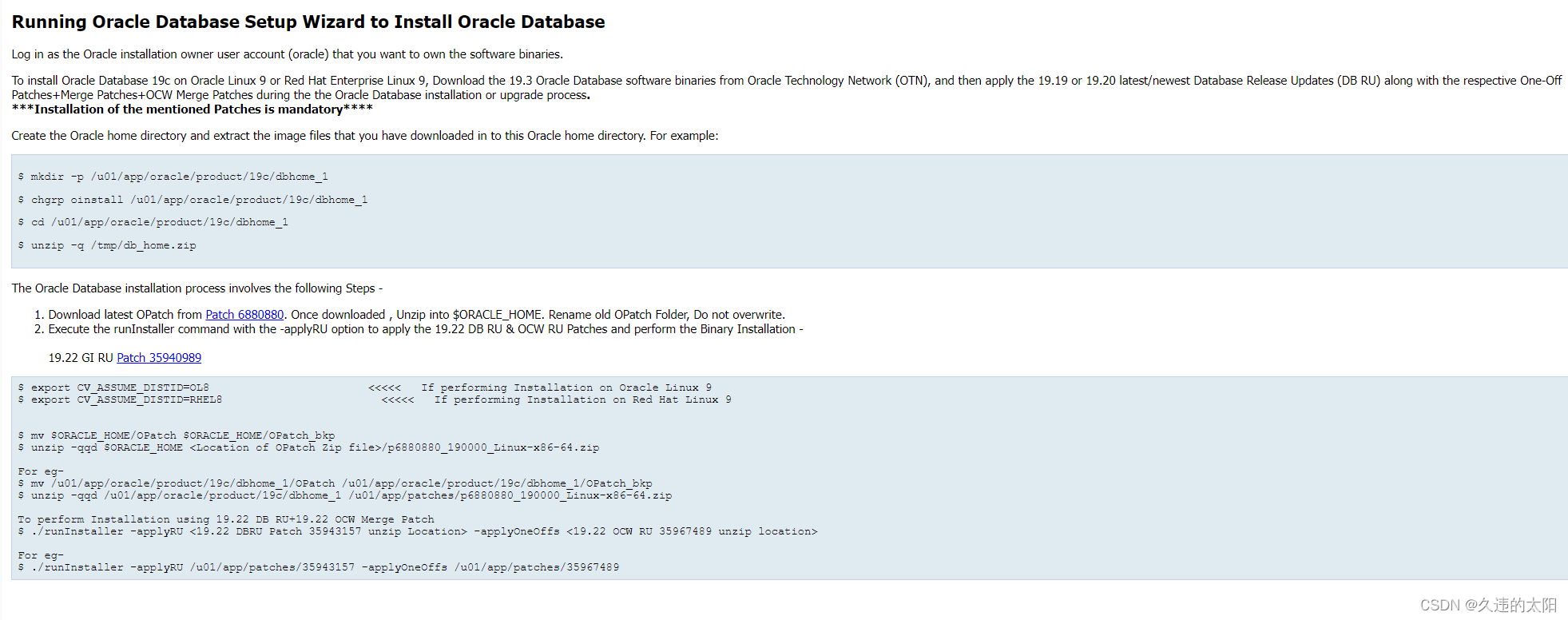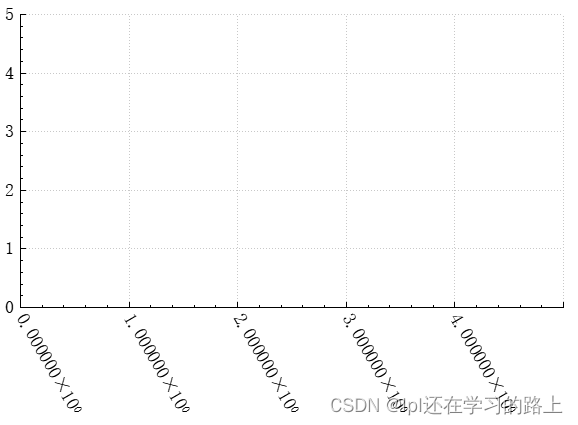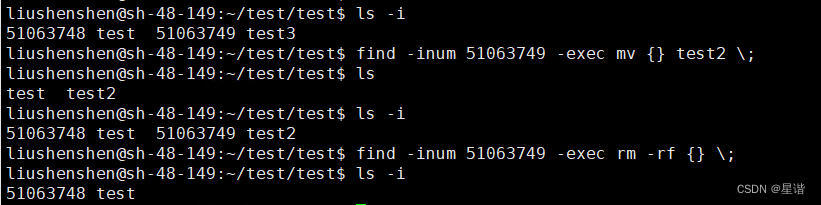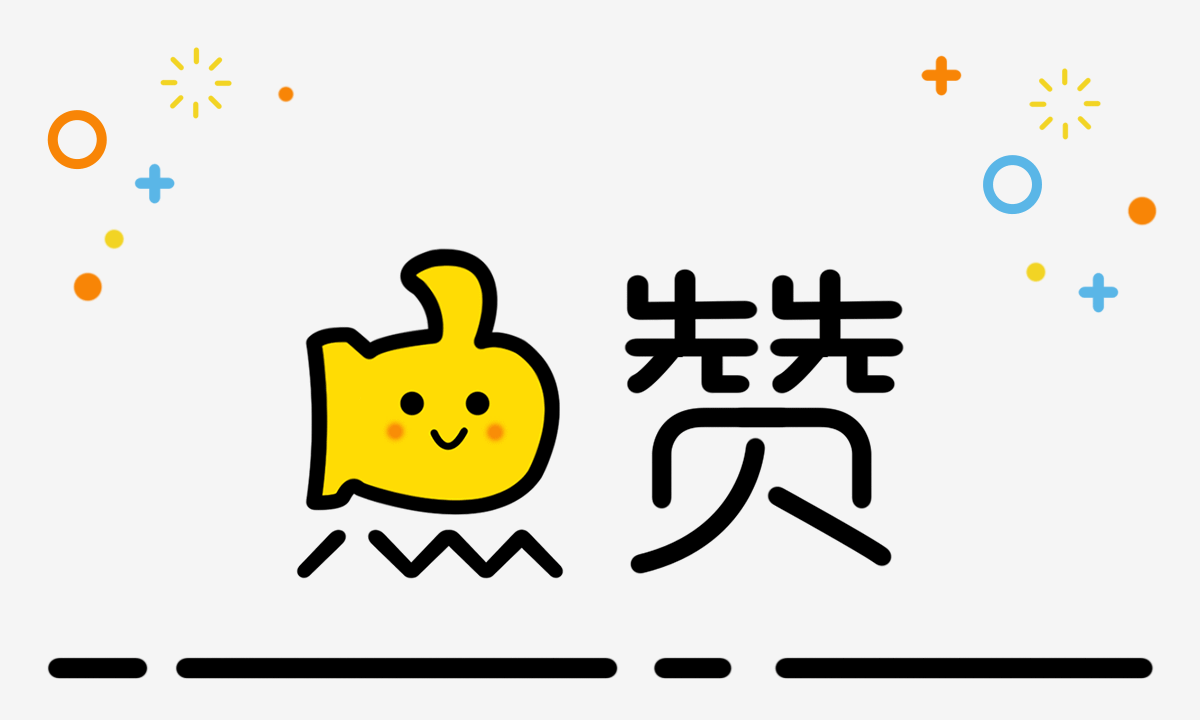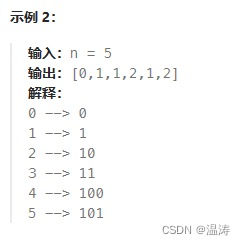在页面的显示情况
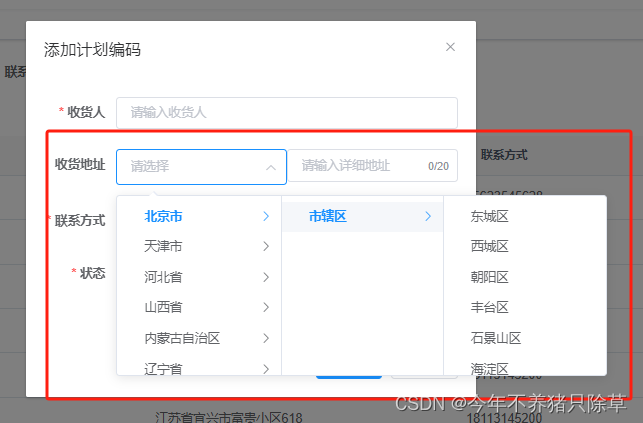
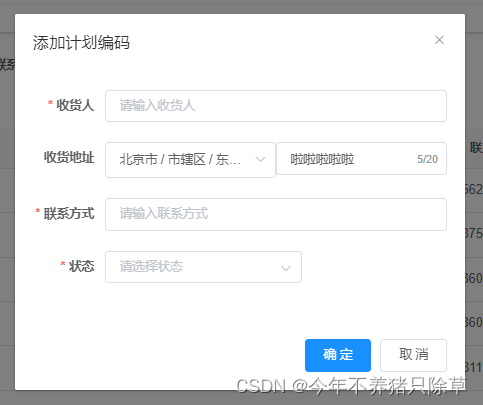
前端拼接实现存储


具体实现步骤
1.安装中国全省市区的数据
在命令提示符窗口使用管理员身份进入对应vue项目的文件夹,在窗口安装
npm install element-china-area-data -S
2.在script内引入安装的数据
import {
regionData,
codeToText
} from "element-china-area-data";
3.data内的数据
data() {
return {
// 计划编码表格数据
codeList: [],
// 弹出层标题
title: "",
// 是否显示弹出层
open: false,
// 查询参数
queryParams: {
pageNum: 1,
pageSize: 10,
code: null,
custom: null,
address: null,
phone: null,
status: null,
},
// 表单参数
form: {},
addtions: [],
tableData: [],
regionDatas: regionData,
cateProps: {
value: "value",
label: "label",
children: "children",
},
formLabelWidth: "80px",
};
},
4.点击新增的时候弹出对话框
<!-- 添加或修改计划编码对话框 -->
<el-dialog :title="title" :visible.sync="open" width="500px" append-to-body>
<el-form ref="form" :model="form" :rules="rules" label-width="80px">
<el-form-item label="收货地址" prop="address" :label-width="formLabelWidth" v-model="form.address">
<el-col :span="12">
<el-cascader
style="width: 100%"
clearable
size="large"
:options="regionDatas"
ref="cascaderAddr"
:props="cateProps"
v-model="form.address1"
@change="handleChange"
></el-cascader>
</el-col>
<el-col :span="12">
<el-input
v-model="form.address2"
placeholder="请输入详细地址"
clearable
maxlength="20"
show-word-limit
></el-input>
</el-col>
</el-form-item>
</el-form>
<div slot="footer" class="dialog-footer">
<el-button type="primary" @click="submitForm">确 定</el-button>
<el-button @click="cancel">取 消</el-button>
</div>
</el-dialog>
表格绑定address
<el-table-column label="收货地址" align="center" prop="address" />
methods方法
methods: {
//级联选择器详细数据
handleChange(value) {
console.log(value);
this.form.address1 = value;
var name = "";
this.form.address1.map((item) => (name += codeToText[item] + "")); //将省市区三个拼接一起
this.addtions.names = name;
},
// 表单重置
reset() {
this.form = {
codeId: null,
code: null,
custom: null,
address: null,
address1: [],
address2: "",
phone: null,
status: null,
createTime: null,
updateTime: null,
createBy: null,
updateBy: null,
del: null,
};
this.resetForm("form");
},
/** 提交按钮 */
submitForm() {
this.$refs["form"].validate((valid) => {
if (valid) {
if (this.form.codeId != null) {
this.codeList.push(this.form); //将新增数据push到dataList数组中
this.codeList.forEach((element) => {
element.address = this.addtions.names + this.form.address2; // 将级联选择器的地址和input里的详细地址合并赋值给table数据表中
});
updateCode(this.form).then((response) => {
this.$modal.msgSuccess("修改成功");
this.open = false;
this.getList();
});
} else {
this.codeList.push(this.form); //将新增数据push到dataList数组中
this.codeList.forEach((element) => {
element.address = this.addtions.names + this.form.address2; // 将级联选择器的地址和input里的详细地址合并赋值给table数据表中
});
addCode(this.form).then((response) => {
this.$modal.msgSuccess("新增成功");
this.open = false;
this.getList();
});
}
}
});
},
// 取消按钮
cancel() {
this.open = false;
this.reset();
},
}
提交方法里主要是
this.codeList.push(this.form); //将新增数据push到dataList数组中
this.codeList.forEach((element) => {
element.address = this.addtions.names + this.form.address2; // 将级联选择器的地址和input里的详细地址合并赋值给table数据表中
});
这一块的拼接比较重要,其余可自行根据自己的提交方法来
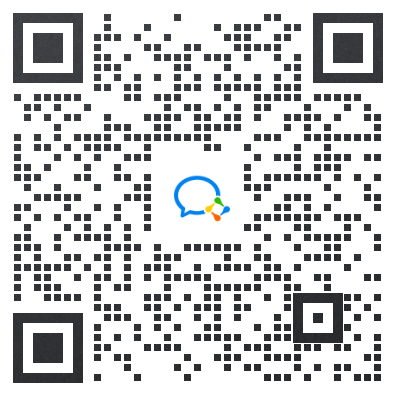

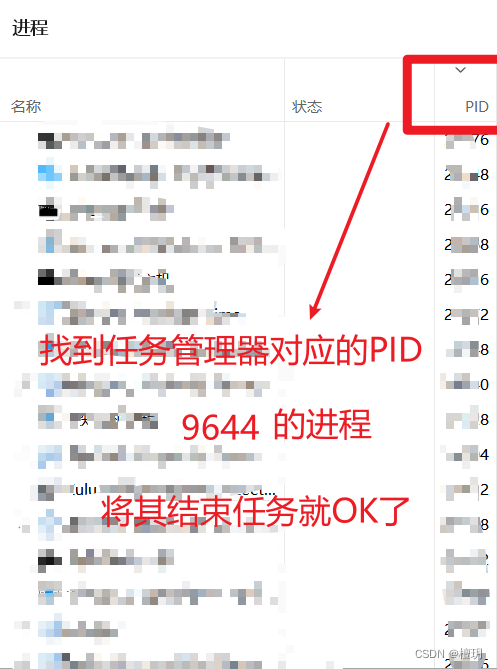
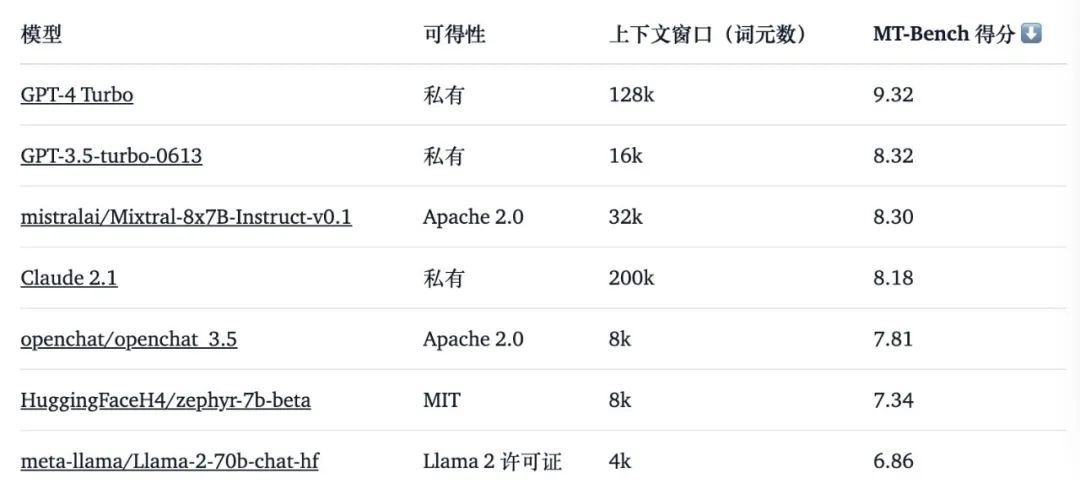


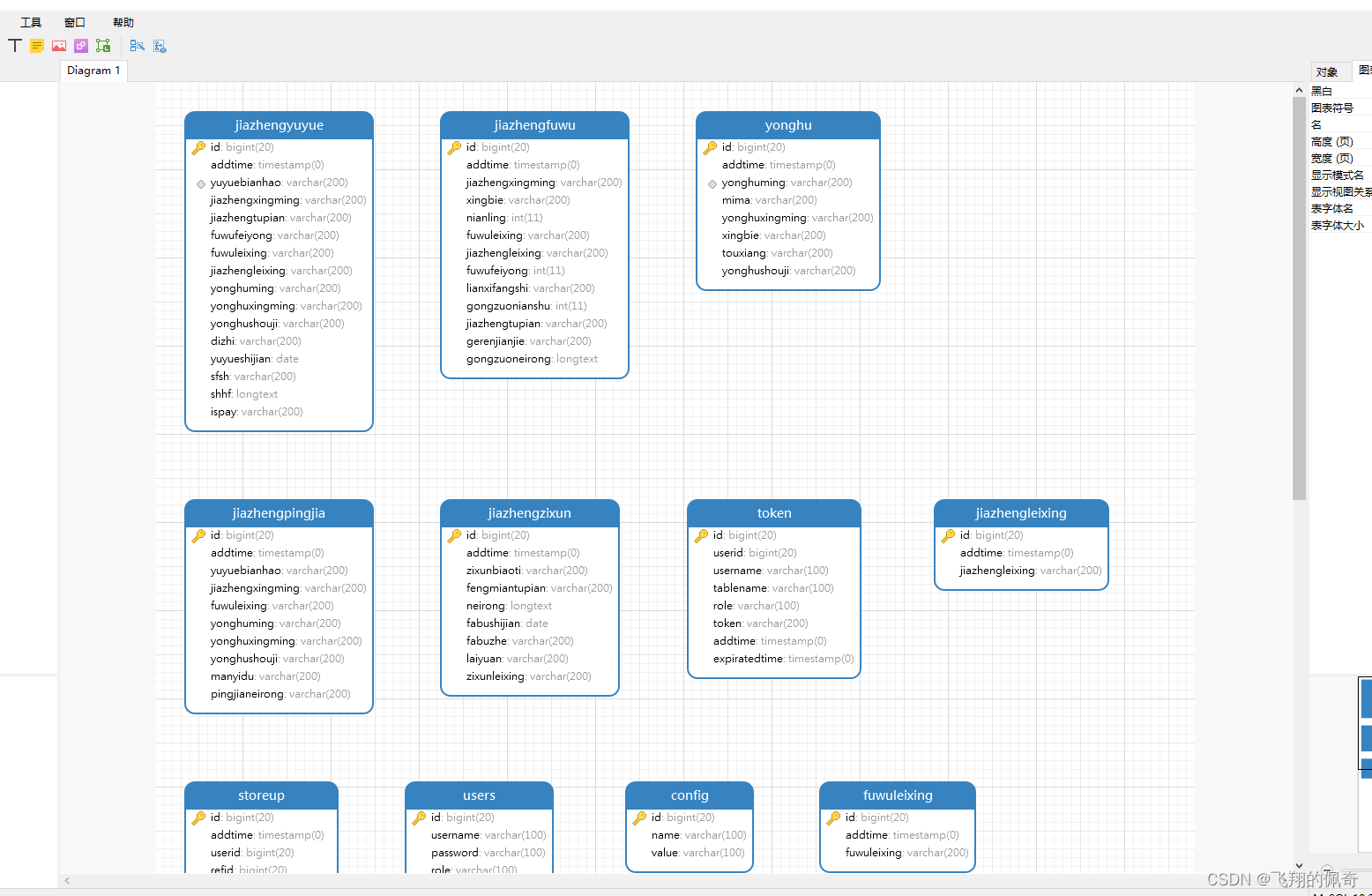
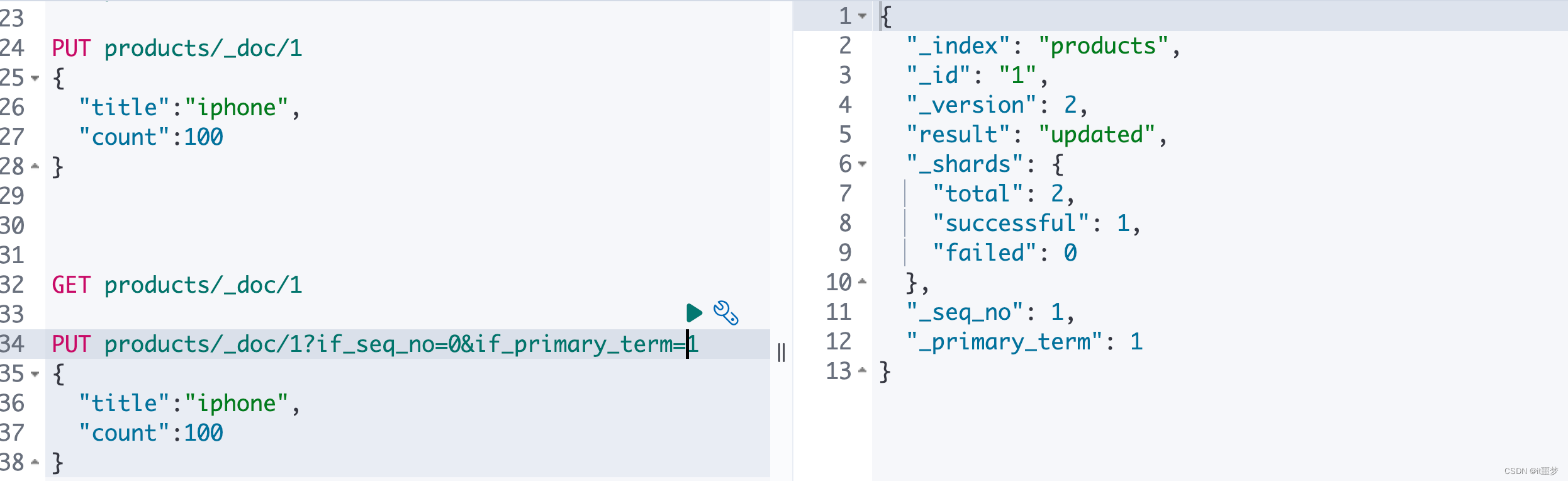
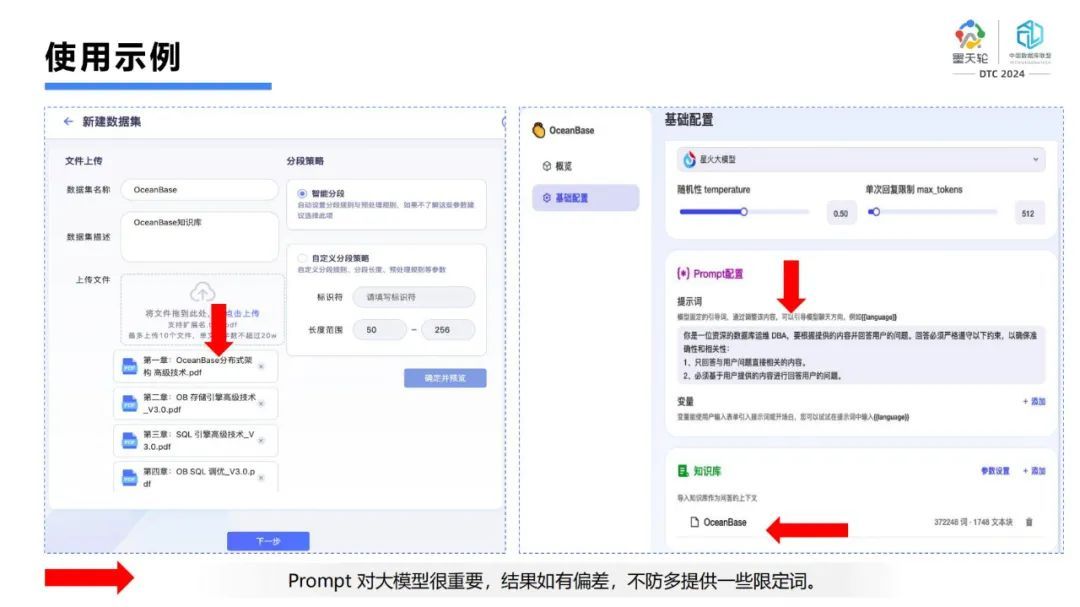

![[数据集][目标检测]结直肠息肉内镜图像病变检测数据集13524张2类别](https://img-blog.csdnimg.cn/direct/63b910af03074b28b8f787ed922e6991.png)